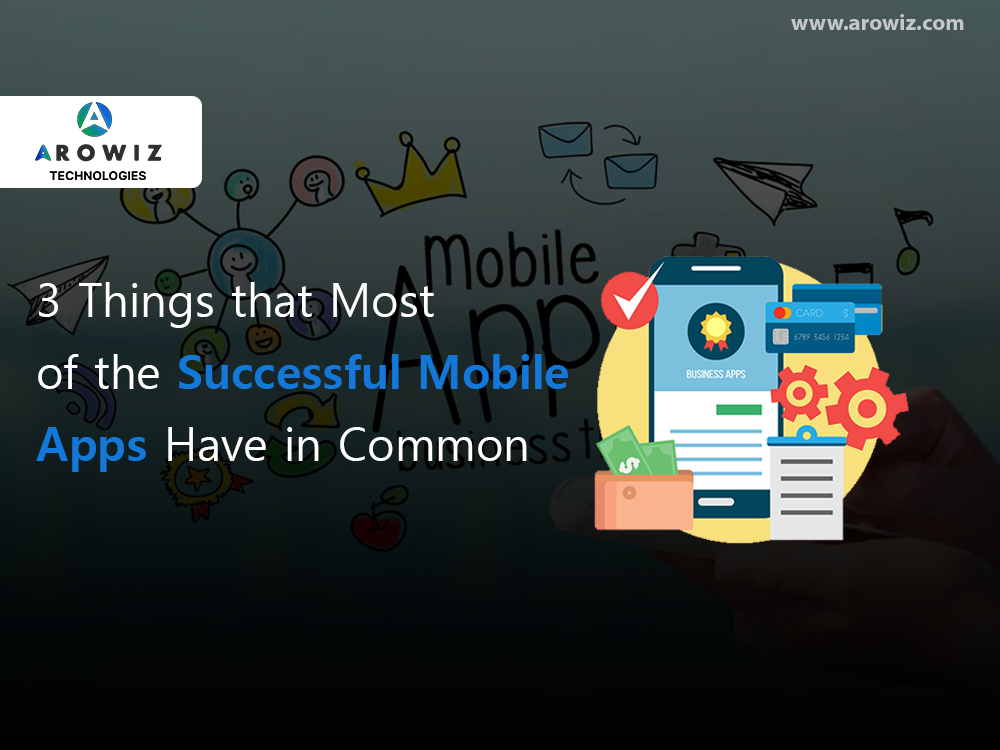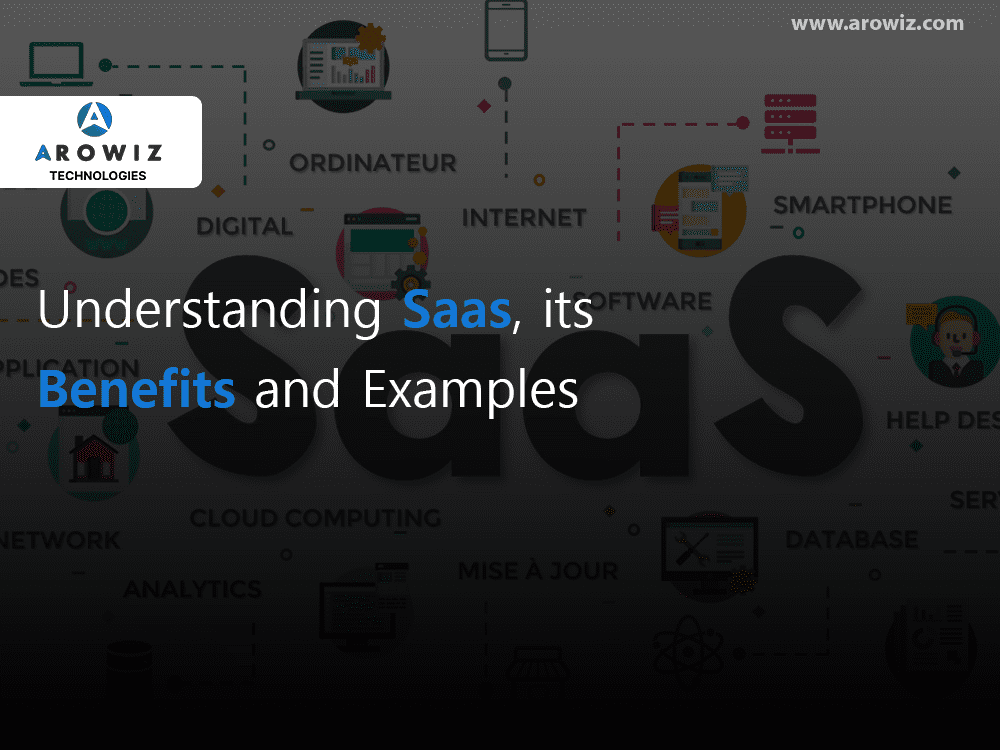Early in my career, I was tasked with building a lead database—a job that involved endless scrolling, copying, and pasting…
How to Use Browse AI to Collect Data from Any Website
admin
- June 17, 2024
5 min read
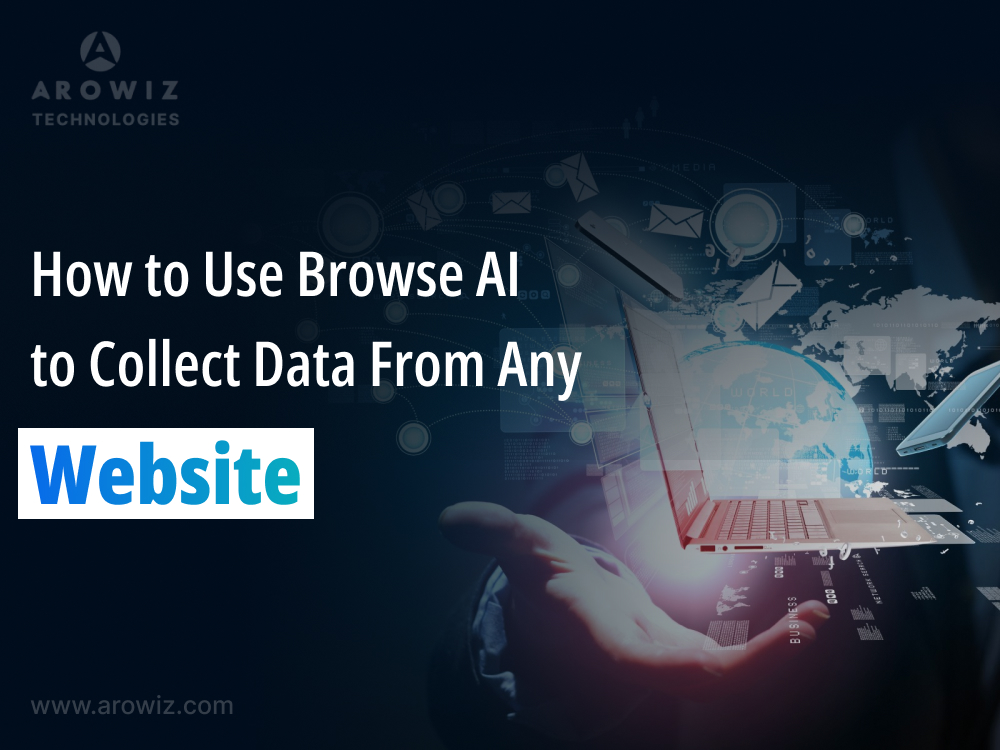
Early in my career, I was tasked with building a lead database—a job that involved endless scrolling, copying, and pasting data from various websites. This tedious process was time-consuming and left plenty of room for distraction.
I often found myself sneaking peeks at a Harry Potter PDF on another browser tab to break the monotony. Thankfully, today’s interns can avoid this drudgery thanks to tools like Browse AI, which automate data scraping, transforming how we gather and manage information.
In this blog, I’ll take you through the ins and outs of Browse AI, a no-code data scraping tool that lets you deploy robots to extract data. Whether you’re creating a lead database, scraping data for a software project, or developing an internal tool, Browse AI can significantly enhance your workflow.
Understanding Data Scraping and Browse AI
Before diving into the specifics of Browse AI, let’s quickly review what data scraping is and why it’s useful.
APIs vs. Data Scraping
APIs (Application Programming Interfaces) allow software applications to communicate and exchange data seamlessly. They are the backbone of many online services, from weather apps to travel booking sites. However, APIs don’t always provide all the data you might need, and some websites don’t offer APIs at all. This is where data scraping comes in.
Data scraping involves scanning websites and extracting the information you need. Here are some common uses:
- Monitoring Prices: Keep track of price changes on e-commerce sites like Amazon and Best Buy.
- Real Estate Listings: Pull data from real estate websites such as Zillow and Redfin.
- Reviews and Feedback: Import the latest reviews from sites like Yelp and Booking.com.
Supercharge your startup with our FREE MVP Guide E-Book
Download it now to kickstart your growth and turn your ideas into reality.
Introducing Browse AI
Browse AI simplifies the process of data scraping by offering prebuilt robots for common tasks, like monitoring prices or pulling real estate listings. You can also train custom robots to scrape any website or create workflows where multiple robots work together to complete complex data collection tasks.
Exploring Browse AI’s Features
Browse AI offers several powerful features to streamline your data scraping efforts. Let’s explore these features in detail.
1. Basic Scraping
The most straightforward use of Browse AI is scraping data from a single web page. You can do this with a prebuilt robot or by training a custom robot.
Using a Prebuilt Robot
For instance, if you’re building a lead prospecting list and need to pull company information from LinkedIn, Browse AI offers prebuilt robots that make this easy. Here’s how:
- Choose a Robot: Select a prebuilt robot, such as “Scrape company info on LinkedIn.”
- Enter a URL: Input the LinkedIn URL of the target company.
- Extract Data: Browse AI will pull the relevant data into its system.
This process is simple and efficient, saving you the trouble of manually copying and pasting information.
Training a Custom Robot
If a prebuilt robot isn’t available for your specific needs, you can train a custom robot. Here’s a quick guide:
- Specify the URL: Enter the URL of the page you want to scrape.
- Select Data: Use Browse AI’s interface to highlight the data you want to extract.
- Run the Robot: The robot will perform the scraping based on your instructions.
2. Bulk Scraping
For larger projects, Browse AI can handle bulk scraping, allowing you to extract data for up to 50,000 items. Here’s how it works:
- Prepare a CSV: Create a CSV file with the URLs you want to scrape.
- Upload the CSV: Upload the CSV to Browse AI.
- Run the Robot: Browse AI will scrape data from each URL in the CSV.
While the process can take some time (about a minute and a half per task), it’s much more efficient than scraping each page manually. You can view your results in Browse AI’s Tables tab or export the data to a CSV for further analysis.
3. Monitoring
Keeping an eye on competitors’ websites or tracking changes on specific pages is easy with Browse AI’s monitoring feature. Here’s how to set it up:
- Choose a Prebuilt Robot: Select a robot designed for monitoring, such as those for tracking prices on retail sites.
- Custom Monitoring: For custom needs, train a robot to extract specific data from the target website.
- Set Frequency: Decide how often you want the robot to scan the page (e.g., daily, weekly, monthly).
For example, to monitor SaaS pricing, you can specify the URL and data points you’re interested in. Browse AI’s Robot Studio makes this process straightforward by allowing you to interact with the webpage and select the data to extract.
4. Workflows
Browse AI’s workflows feature is where things get really interesting. You can connect multiple robots to perform complex data collection tasks. This is known as “deep scraping.” Here’s a step-by-step guide:
- Robot A: The first robot gathers a list of URLs from a main page.
- Robot B: The second robot visits each URL to extract detailed data.
For example, let’s say you want to collect detailed information on new SaaS products from AppSumo. You would:
- Use Robot A: Set up a prebuilt robot to scrape the latest products and their URLs from a category page.
- Use Robot B: Train a custom robot to visit each product page and extract reviews and detailed information.
- Create a Workflow: Link the two robots so that Robot B automatically follows the URLs gathered by Robot A.
This workflow can save you significant time and ensure you get comprehensive data without manual intervention.
Integrating with Other Tools
Browse AI’s integrations with Google Sheets and Airtable make managing your data easier. You can map data from each robot into a single sheet, simplifying the process of organizing and analyzing your scraped data.
Practical Applications and Examples
Here are a few practical examples of how Browse AI can be used across different scenarios:
- Lead Generation: Automate the collection of contact information from LinkedIn, ZoomInfo, or other professional directories.
- Market Research: Monitor competitor pricing, product releases, and customer reviews.
- Real Estate Analysis: Collect and track property listings, prices, and market trends from real estate websites.
- E-commerce Tracking: Keep tabs on product availability, pricing, and customer reviews on sites like Amazon and eBay.
Supercharge your startup with our FREE MVP Guide E-Book
Download it now to kickstart your growth and turn your ideas into reality.
Conclusion: Embrace Automation with Browse AI
Data scraping doesn’t have to be a manual, time-consuming task. With Browse AI, you can automate the process, freeing up your time for more important activities. Whether you’re a beginner or an experienced user, Browse AI’s features—basic scraping, bulk scraping, monitoring, and workflows—make data collection efficient and straightforward.
By leveraging Browse AI’s capabilities, you can ensure reliable, consistent data collection, enhancing your productivity and enabling more informed decision-making. Plus, with integrations into tools like Google Sheets and Airtable, managing and analyzing your data has never been easier.
Get started with Browse AI today and see how it can transform your data scraping tasks, allowing you to focus on what truly matters.
Tags
- aiDataWebsite
Our New Letter
Get productivity tips delivered straight to your inbox
Ready for more?

Arowiz Technologies is a Central India-based customer Centric software development & Expert IT Staff Augmentation company ...
FOR JOBS
hr@arowiz.comFOR SALES
sales@arowiz.comMARKETING / BLOGS
info@arowiz.comGET CONNECTED
Top Industry
About Us
Top Services
Hire Expert Developers
- AI / ML Developers
- Blockchain Developers
- DevOps Developers
- Web3 / Gaming Developers
- Full Stack Developers
- AR / VR – Meta Developers
- Python Developers
- Solidity Developers
- Node.js Developers
- ReatJs Developers
- Next.Js Developers
- Flutter Developers
- React Native Developers
- Golang Developers
- Mobile App Developers